You thought you’d found your brother the PERFECT surprise Christmas gift. He’d never think to ask for a psychedelic Grateful Dead afghan for his new apartment, but you just knew once he unwrapped that comfy throw, he’d never be able to imagine his life without it again.
That is… until he was ready to buy you a gift and logged onto the shared Amazon Prime account that you used to order his.
We’ve all been there. It’s not frugal for more than one member of a family to pay for Amazon Prime, but it seems impossible to keep any purchase a secret.
Whether you’re shopping for people who share your account, or just want some privacy, here are 5 preventative measures to take to keep Amazon from broadcasting your purchase information to the entire household.
Turn Off Alerts
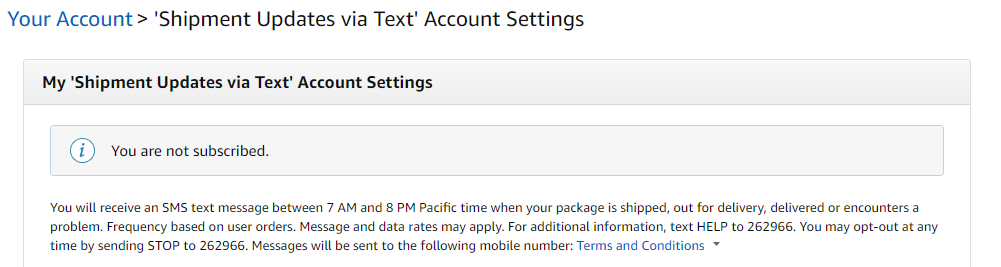
First, turn off all email or text message alerts connected to your account if the account owner is okay with not being notified of every purchase. This way, surprises for the person whose email and phone number are linked to the account aren’t ruined before your package even arrives. To do this, update your preferences in your account, under “Email alerts, messages, and ads.”
Take Advantage of Amazon Household
Amazon Household allows you to add an additional Amazon account to a Prime membership. You can order things on your personal Amazon account/login, even if you aren’t the one with Prime. The things you shop for on your personal account will not show up on the Prime holder’s account while you get to reap their Prime benefits.
To attach your account, go to the Prime owner’s account page, then “Amazon Household,” under “Shopping programs and rentals.” This won’t solve all problems if you have several people using the Prime account, but it’s the perfect solution for a duo.
Stop the Recommendations
Tired of your entire family being prompted to buy tampons, makeup remover and dandruff shampoo after your most recent purchase? Under “Your Recommendations,” go to “Improve Your Recommendations.” You can manually check the “Don’t Use for Recommendations” box next to any past purchase you don’t want reappearing.
Turn Off Your Browsing History
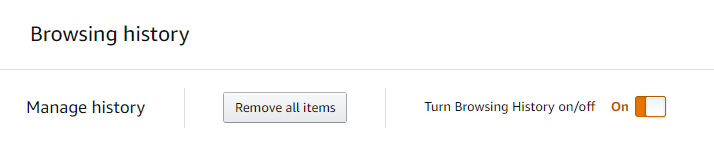
Next, toggle over “Browsing History,” located in the top left corner of your screen. Click “View and Edit,” then delete all browsing history. Next, click the orange and white switch to turn your browsing history off completely. The only catch to this is that the browsing history only remains off on the device you’re currently using, so you’ll have to corral the fam into following these steps on every device that they use.
Archive Your Orders
As a last resort, you can somewhat hide your Amazon orders. This is done by archiving specific orders. The order will not be completely deleted, but it will be moved to an archived area and will be hidden better from snoops. To do this, go to your orders and select “Archive Order,” next to whatever you wish to hide. This is another tip that is most effective when all sharers are doing it, because you don’t want to see something meant for you when you go to the orders page to archive what you purchased.
There are quite a few hoops to jump through to gain privacy on a shared Amazon Prime account. However, if you can convince your household to agree to take these preventative measures during the holiday season, the fun surprises will be worth it!